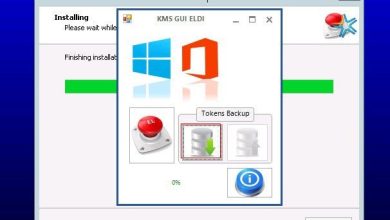Smartphone manufacturers have created multiple safety and security features for our phones to ensure the privacy and safety of the user.
In a time where most people are having to work from home through their electronic devices, it is crucial that users feel safe while working on important documents through their devices and phones.
Since we are working from home, we are constantly getting work calls and texts at inconvenient times. If you are driving and receive a text from your boss, it is easy to want to glance at the text; however, looking at your phone while driving is quite dangerous.
That is why Apple and Samsung have installed a safety feature on the phone to prevent texting and driving. For today’s Tech Blog, I want to discuss safety and security features that Samsung and Apple have available that you may not know about.
Texting While Driving
It is estimated that cell phone use while driving leads to 1.6 million crashes each year. Answering a text while driving takes your attention away from the road for about 5 seconds, which going at 55 mph is enough time to travel the length of a football field. It is hard not to become distracted by your phone while you are driving especially when you hear the continuous rings or vibrations.
Luckily, Apple has created a “Do Not Disturb While Driving” feature that allows you to mute notifications while driving. Your phone detects when you are in a moving car and will automatically mute notifications.
If you are a passenger, you just simply tap “I’m not driving” when the notification appears and it will deactivate. You can opt to receive messages from certain contacts and you still receive access to map and alarm notifications. Parents, if you have a new driver and want to make sure they are not texting and driving, you can turn on “Do Not Disturb While Driving” on their phone and require a parental pass code to turn it off.
While you are driving, your phone will notify people who text you with an automated message telling them you are driving. To install this feature on your phone you can go to settings-> Do Not Disturb ->Do Not Disturb While Driving.
Samsung has a similar feature in which you swipe down from the top of your screen and touch “Do Not Disturb Mode.” If you go into your settings, you can customize this feature to choose who can still contact you and what alarms/notifications will come through.
Lost or Stolen Phone
Although I have been told not to keep important information on my phone in case it gets lost or stolen, my phone is the one thing I carry around everywhere.
This makes it easy and convenient to keep passwords or work documents on my phone. Apple realized how much important data is kept on people’s phones, has created a feature in FindMyiPhone that allows you to secure your phone if it is lost or stolen.
FindMyiPhone is a preinstalled app that allows you to share your location with trusted contacts for a specified amount of time.
Once you log into iCloud you can instruct your phone to play a sound to help you locate it, enter “lost mode” which displays a custom message on the lock screen or erase the data on your phone to keep people from going through your phone. FindMyiPhone can be activated by going to settings->iCloud->FindMyiPhone.
If you do not have an iPhone, do not worry. Samsung has a similar app called Find My Mobile. Find My Mobile offers “remote controls” which allows you to force a remote backup, retrieve up to 50 call and message logs, etc.
“google location services” which provides location information, and “send last known location” which monitors the device’s battery life and sends the last known location before the phone dies. .
You can find your phone by searching “Find My Mobile” into the web browser and typing in your Samsung Account information. To activate this feature you can go to settings->lock screen and security->Find My Mobile.
Privacy and Protection
Technology has made it easy to save passwords now. Once you type in a password on your device, you simply click “remember password” and then, if you are like me, you forget it. This does not pose a problem until I try to log into the account on another device and I can’t remember my password.
Using the same password for multiple apps or sites is convenient; however, if one of those apps or sites get hacked, other accounts with the same password are at risk. In the Apple settings under password & accounts-> website and app passwords, you can have access to all of the passwords saved on your phone as well as which apps/sites use the same password.
Samsung Security
If you have a Samsung, Samsung offers a security feature referred to as the “secure folder.” This folder is password protected and allows you to store photos, apps, or files that you do not want to be seen on your phone. The secure folder is available for phones with Android 7.0 and above.
The newer phones such as the S10 and Note 10 already have the folder preinstalled. If you want to activate your secure folder go to settings->biometrics and security->secure folder. Once you install the secure folder, log in to your Samsung account, and add in the content you want hidden.
I hope one of these features makes you feel more comfortable working off of your phone.
This blog only outlines a few of the security and safety features Samsung and Apple have to offer. I encourage you to research more features that could improve your security and safety.